It is possible for users from any USO-subscribing establishment to visit another establishment using the SchoolProtect filtering system and be able to access per-user filtering policies created by their home establishment (if these exist).
This functionality is not limited to libraries but is particularly useful in these establishments.
In establishments running the LGfL managed wireless system, any user with a valid USO account can easily use those credentials to access the establishment's Wifi.
For example, a pupil could visit their local library and connect to the Wi-Fi (if LGfL managed wireless is used) using their own device and be filtered by the policies created for them by their school.
What The School Needs To Do
In order for filtering to work across different establishments, the school to which the pupil belongs needs to create user-based filtering policies for all pupils they wish to make use of this feature. This is done by a SchoolProtect filtering administrator creating a New Policy Group by going to Policies > Policy Configuration
You should give the Policy Group an appropriate name, description and base it upon the Policy that the pupils are already using within school. If you wish to make any amendments to this new Policy, you can do this at any time.
The school will then need to User Group containing all users that they wish to take advantage of this & link it to the new Policy Group. User groups are created under Settings > User Groups.
What The Library Needs To Do
Libraries will need to set up both IP based filtering policies and per-user filtering policies.
This is so that people accessing the internet who do not have USO accounts will be appropriately filtered, as will pupils with USO accounts.
New Policy Groups can be created by a SchoolProtect administrator going to Policies > Policy Configuration.
It is essential for a library to configure at least one user-based filtering Policy (even if this is never accessed) because the act of creating a User Group and associating it with a filtering Policy is the point at which per-user filter, as a whole, is activated. This action is absolutely necessary for other users to be able to access their own user-based filtering policies.
•To create per-user filtering policies a SchoolProtect administrator should go to Policies > Policy Configuration and create a Group Policy.
•A User Group will also need to be created by going to Settings > User Groups.
•After a Policy and a list of users have been created, the two need to be linked to each other. This is done by assigning the User Group to the filtering Policy.
How Pupils Access Their Filtering Policies In The Library
When a pupil goes to a library and uses a library-provided machine on the children's network, they can surf the internet until they get blocked, then log in using their USO account and access the filtering Policy created by their school (if one exists).
The login page for accessing per-user filtering is illustrated below. This is a block page with a USO login button that allows the user to log in and attempt to bypass the block. Once logged on any surfing activity will be logged against the user account logging in.
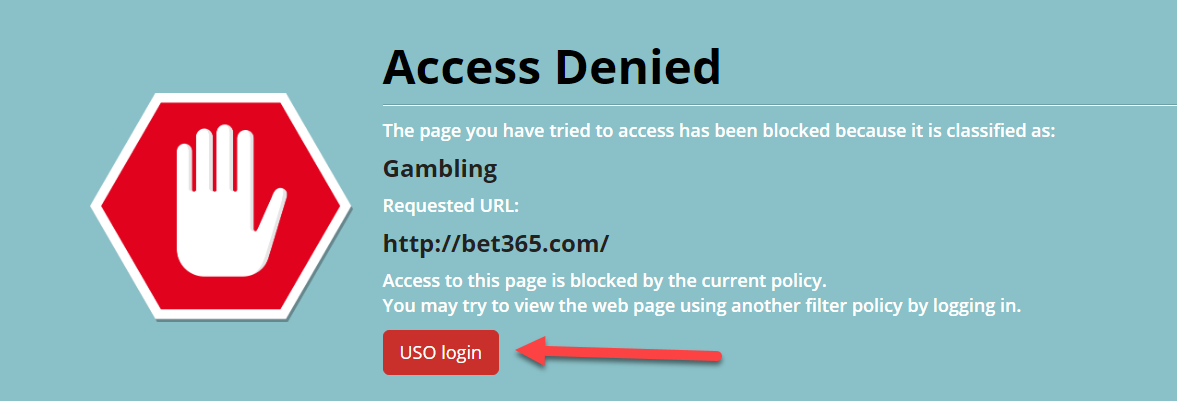
In this example, one would expect/hope a student would not be able to access this website once they do log on..
Also See: