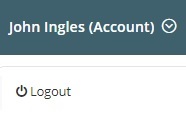What is SchoolProtect?
SchoolProtect is a highly flexible web filtering system designed and built for the UK education sector, fulfilling the requirement of the Department for Education’s statutory safeguarding guidance ‘Keeping Children Safe in Education’ to offer ‘appropriate filtering’ – this is demonstrated by our self-certification to the UK Safer Internet Centre. SchoolProtect is the result of over a decade of development with input from educational authorities and individual schools.
The SchoolProtect Privacy Policy is accessible on the login page & here
Appropriate filtering in LGfL schools with SchoolProtect
To find out how LGfL filtering is 'appropriate' under Keeping Children Safe in Education, please visit appropriate.lgfl.net.
With SchoolProtect, control is placed in the hands of schools & the system is highly flexible to help schools exercise as much filtering control as they wish. Schools have the option to create their own policies, or simply adopt the default filtering policies specially created by the service provider.
SchoolProtect filters in two different ways:
1. IP Based
By default, filtering policies are applied to IP subnets, so all computers on a school’s network are subject to the same rules. Exceptions can also be defined by IP address to deliver different policies to single or groups of IP addresses.
2. User Based
Policies can be set up based on user name, meaning it’s easy to set different privileges for different groups such as older or younger students or staff members. This can be based on USO and/or Active Directory accounts.
Both filtering options can be tailored for different times of day, perhaps allowing for the use of ‘recreational’ browsing during the lunch break, but not during lesson time.
This guide contains information on SchoolProtect & the configuration of the system. If you have any queries at any point, please do not hesitate to contact the Wavenet Education Support Team.
 Using The Website
Using The Website
Only users with SchoolProtect Administrator permissions are able to log into the SchoolProtect management website. Along the top of the website there are a number of buttons. Their functions are detailed below:
Logging out
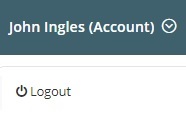
To logout please click on your name in the top right and select Logout.
Changing establishment

For users supporting multiple schools, the selected school can be changed by using the switch establishments button. Once you have chosen a school, all changes made will relate to the selected school until you have selected a different school.
User Guide

This user guide can be accessed by pressing the button above.
Contacting Support

This button will take you to the support website where a case can be raised with our Support Team. The Support Team is also contactable on your standard support phone number.
Feedback

The feedback button will take you to a page where feedback on the service can be left. For support queries, please contact the Support Team rather than use this form.
Breadcrumb Trail

Whilst navigating the site, the breadcrumb trail can be used to go back. In the above example, you can go back to the Policy Configuration or the Home page.
Question Mark

On a number of pages of the website, you may see a ? button. If you click on this, it will display additional useful information.
SchoolProtect functionality: Understanding the SchoolProtect dashboard
|
 Definitions
Definitions
Policy Group
The container for one or more filtering policies all using the same target group, IP addresses or users.
Filtering Policy/Time Policy
A combination of allowed and denied categories, lists of denied and allowed URLs and other types of entries which make up a policy. This is sometimes referred to as a time policy because each policy can be scheduled to take affect at different times of the day and run for a predetermined period of time.
USO-based filtering
This is a type of per-user filtering that depends on the creation of User Groups containing USO users. When a USO User Group is linked to a filtering policy, the members of the group can access that policy by using the login button on a block page.
AD-linked filtering
This is a type of per-user filtering that is related to the structure of your Active Directory. Linking filtering policies to the security groups in your AD will allow users to access the correct filtering policy on login to the domain based on the security groups they are part of within Active Directory.
Google per-user filtering
This is a type of per-user filtering that is linked to your Google Workspace, allowing users to be filtered based on their Google account.
System-defined settings
The word "system" is used to refer to settings defined at the system level and therefore not controlled at the establishment level. They are available in read-only format to all filtering administrators.
Local List
A collection of URLs or other entry types that are placed under allowed/denied.
Bundles
Bundles are a collection of different entries, including URLs that can be linked to policies. These groups of URLs/resources can be re-used across different policies, making the process of blocking or allowing sites and services much more time-efficient and straightforward. In SchoolProtect, there are three types of bundles; Establishment, Group & System.
|
|
Also see:
Overview
Advice for New Subscribers
Logging into SchoolProtect