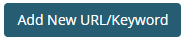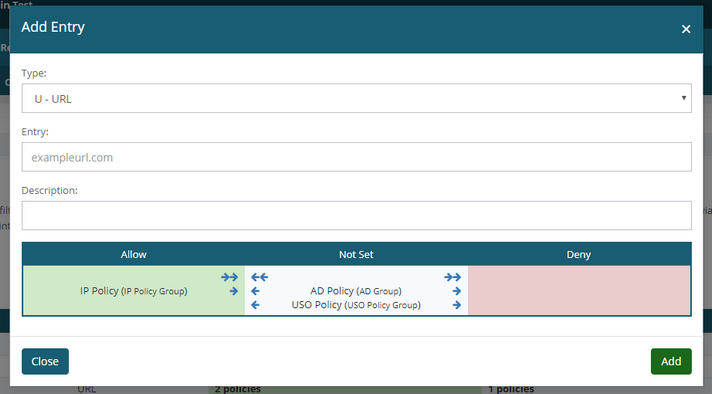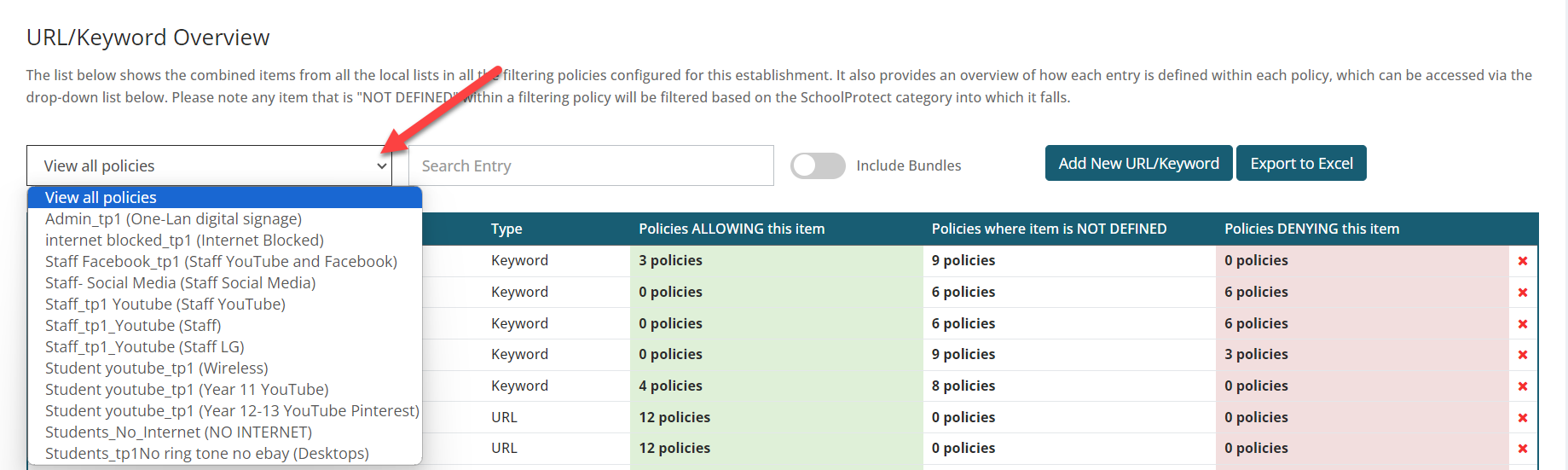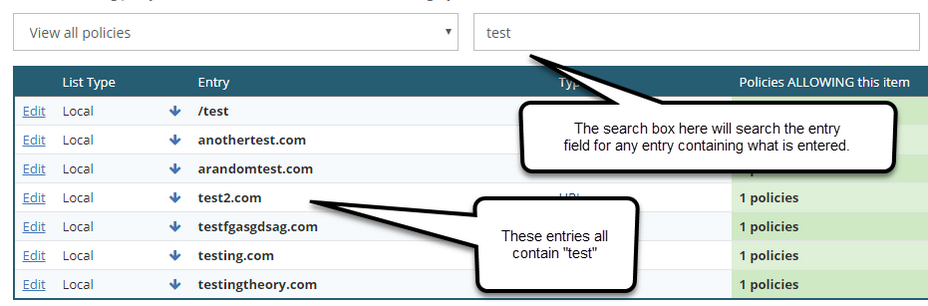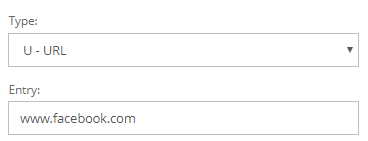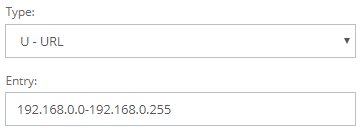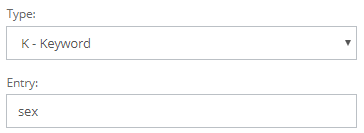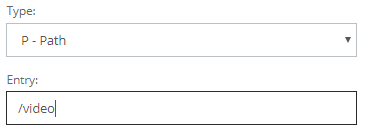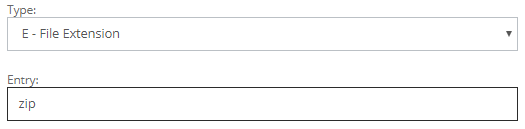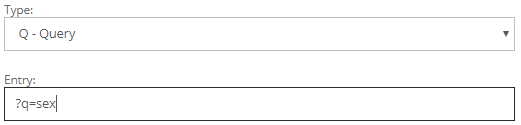The URLs page shows an overview of the allowed & denied entries of URLs and other entry types, across all the policies at the establishment.
The page can be accessed via Policies >> URLs.
This includes entries added to local lists within the filtering policies & any entries that have been added to bundles & subsequently linked to one or more policy.
A number of different changes can be made on this page across multiple policies in bulk, rather than having to make the changes individually on separate policies.
Each filtering policy within a policy group has its own unique list of allowed and denied items.
SchoolProtect functionality: Adding a new URL
 | Adding Entries |
To add a new entry please click the Add New URL button below
Once clicked, the following will pop-up.
A new entry can be added on this page with the following steps.
1.Select the entry type. Information on the different entry types is visible below in this chapter. 2.Enter the entry. For example "youtube.com" 3. (Optionally) Enter a brief description 4.Move the policies to Allowed or Blocked/Denied as desired by using the arrows. 5.Click Add
Once added, the new entry will be visible in your list. |
 | Updating Entries |
Once an entry has been added, it is possible to update this entry at any time.
This includes updating what the actual entry is, the description & which policies are allowing & denying the entry.
To update an entry, please select Edit next to the entry you wish to change.
A pop-up similar to the adding one will appear, where any of the details can be changed.
Once the required details have been changed, please choose Update. |
 | Filtering, Searching & Sorting |
Filtering It's possible to not just view an overview of the entries for all your policies but it take a look at a single policy's entries instead.
To the top left of the page there will be a drop-down box "View all policies", simply click on this and click on the policy that you wish to take a look at.
By default, only local list entries are displayed, and bundle entries are hidden. You can toggle the "Include Bundles" option to show bundle entries.
Searching To the right of the 'View all policies' drop-down is a search box, that will search all the entries and display only the results that match the criteria being entered.
Sorting By default it will sort alphabetically on the 'Entry' column. Therefore entries with symbols will appear at the top, followed by the letters A - Z.
You can however click on any of the headings to sort by the selected one. This can be used in conjunction with filtering & searching described above if required.
|
 | Entry Types |
There are a number of different types of entries that can be set to be allowed or denied.
Validation rules apply to "Allowed" & "Denied" entries with the rules varying depending on the entry type.
These are in place mainly to prevent the accidental unblocking or blocking of websites.
By default, you can add URLs.
Other options are also possible but in order to be used, you must enable them in System Config page in the Settings menu.
These additional options are recommended for advanced users and are particularly useful with HTTPS Decryption.
There are five different entry types currently available in SchoolProtect:
1.URL 2.Keyword 3.Path 4.Extension 5.Query
|
Also see: