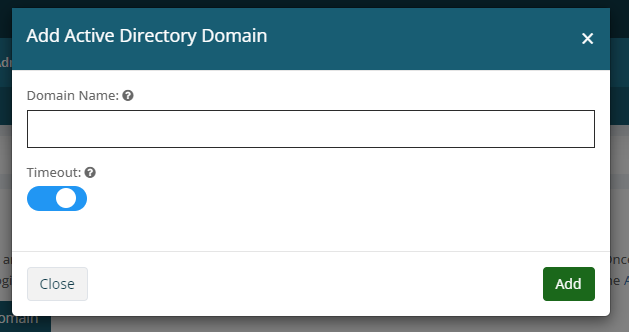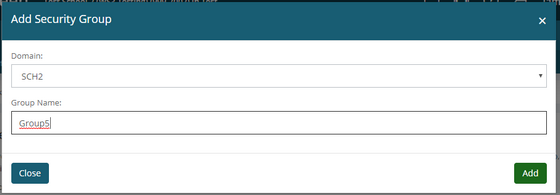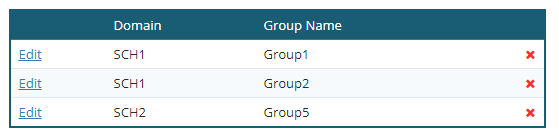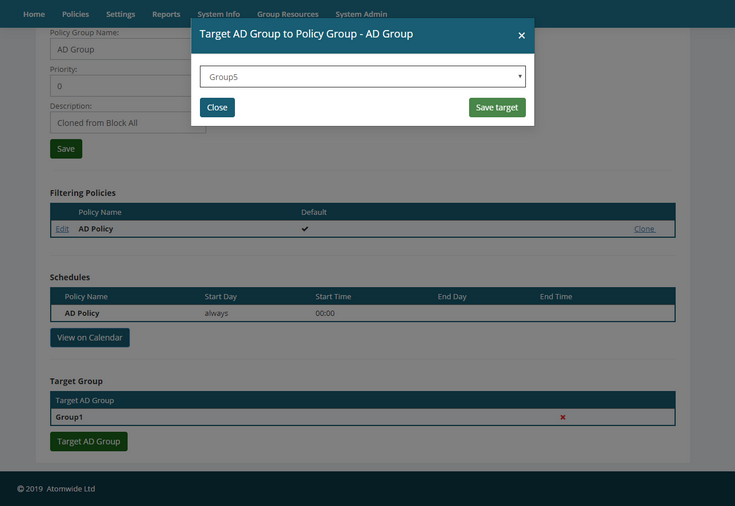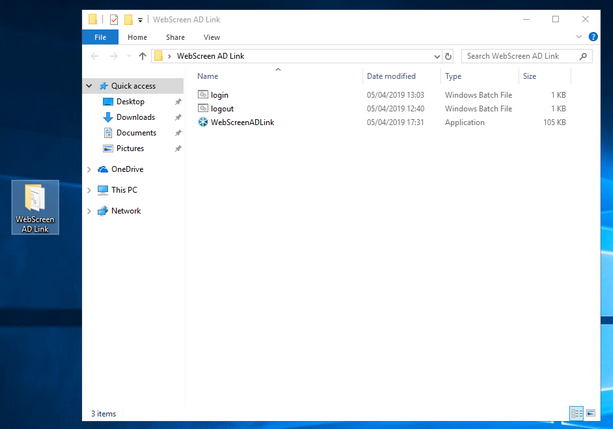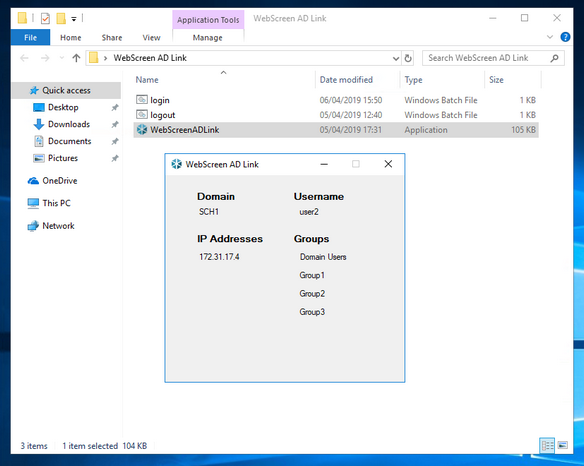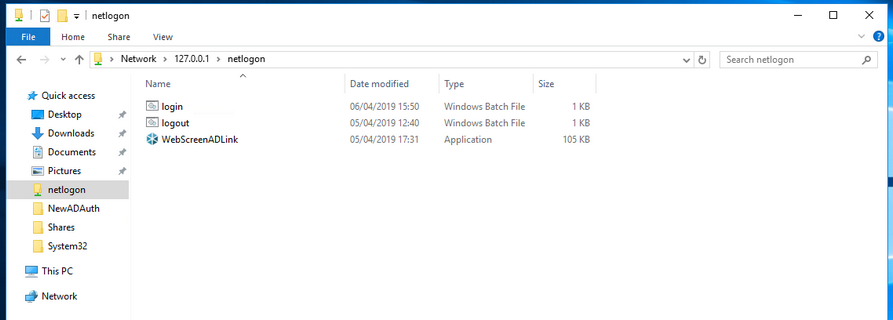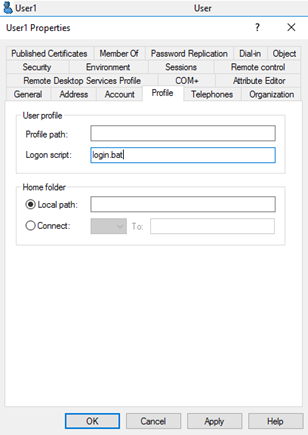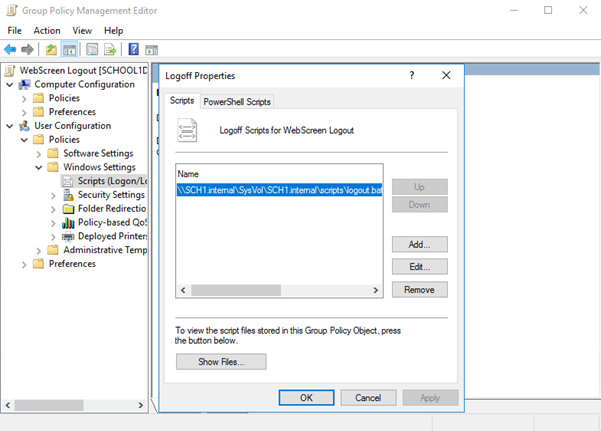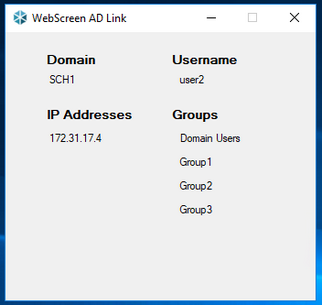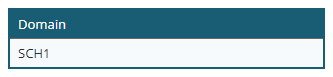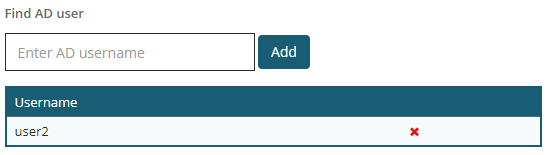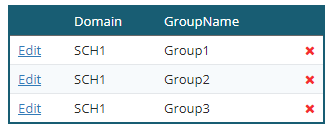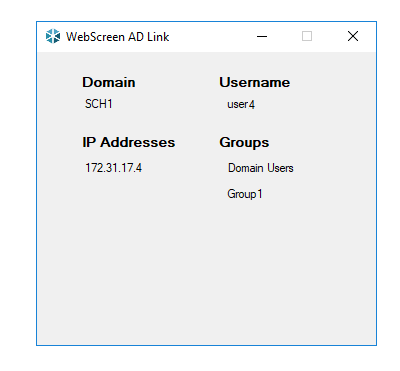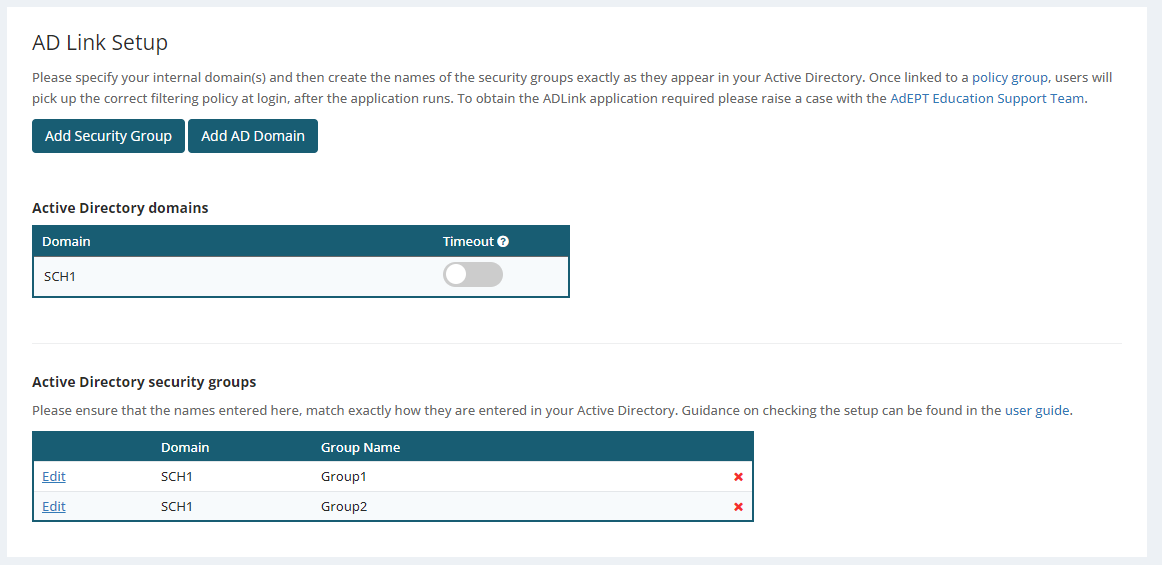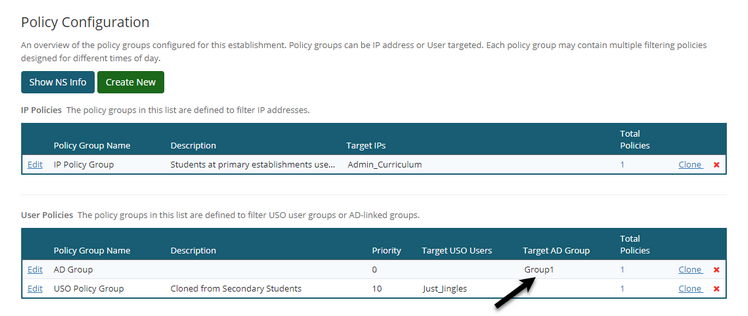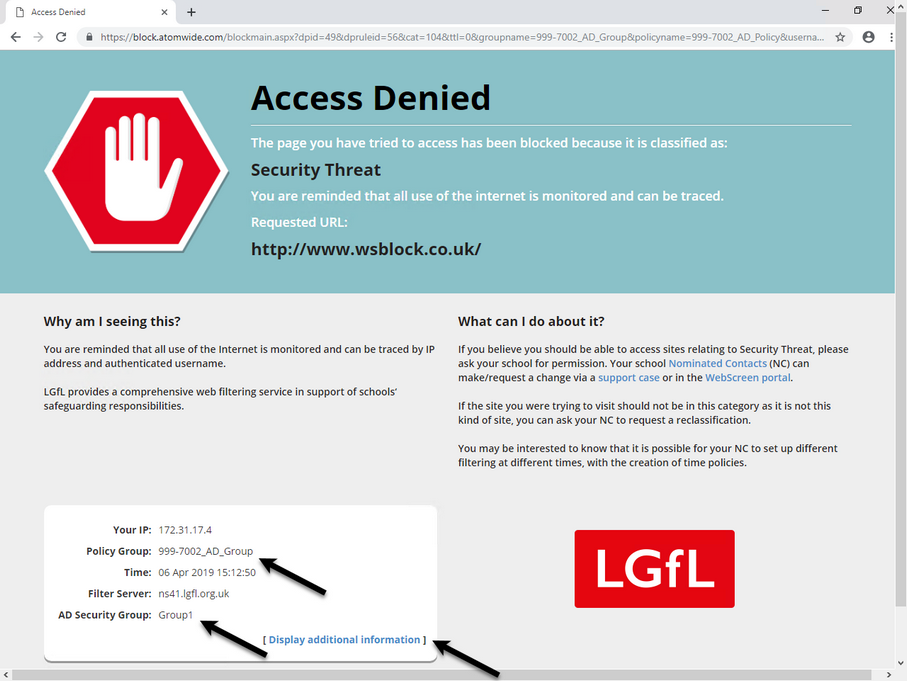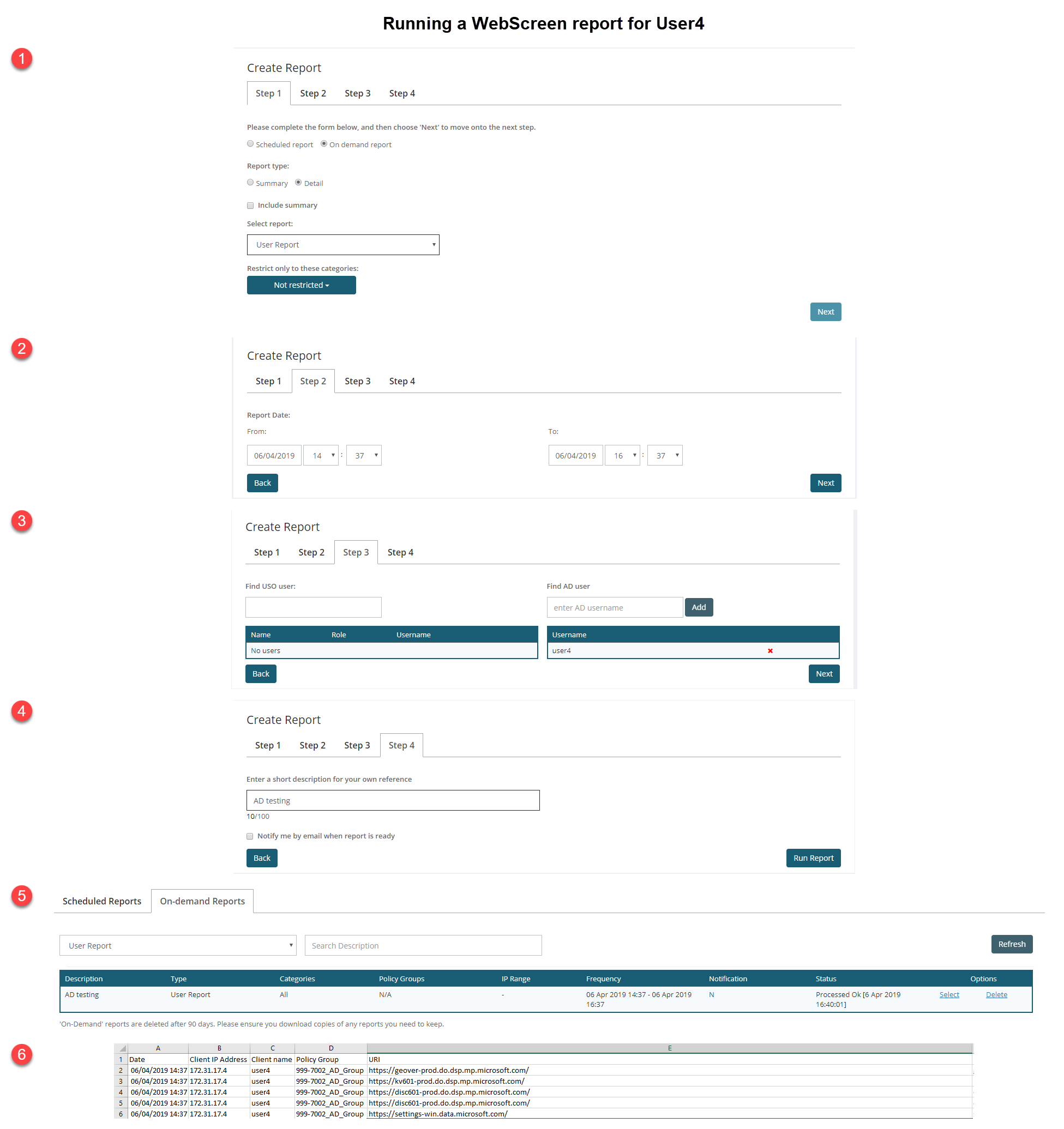SchoolProtect allows users to be filtered by the policy you intend as soon as they log into a computer with AD Linked filtering.
To use this functionality, a simple setup on the SchoolProtect site needs to be completed & an application needs to be run on your network when a user logs in & out of a machine.
To obtain the SchoolProtectADLink application, please download it from here!
How does it work?
Simply complete the setup within the SchoolProtect site & set the application to run when a user logs in and out of a computer on your network.
On the SchoolProtect website you just need to specify the Active Directory domain(s) used on your network & any Active Directory security groups you want to filter based on. The security groups used for filtering purposes can be existing security groups, or as we recommend, new security groups created & then populated with users just for the purpose of filtering. Once defined within SchoolProtect, these security groups can be tied to a SchoolProtect policy group. If required, multiple security groups can be tied to a single policy group. See "Configuration On SchoolProtect" below.
Once the SchoolProtect configuration changes have been made, the application will need to be configured to run when a user logs in and out of a computer on your network.
The application when ran on log in, sends information to SchoolProtect to work out what policy to give the user. This information is sent securely over HTTPS.
The following is the only information that is collected and sent by the application: •IP of the machine •User name logged into the computer •Domain being used •Any security groups the user is part of
With this information SchoolProtect works out what policy to give, if any.
If multiple security groups are sent by the application. that are setup in SchoolProtect, the policy received will depend on the priority of the policy group. If no matching policy is found, the user will be filtered by the default IP Policy for that IP address. They will not be 'unfiltered'.
Once the application is run, the browsing session will be tied to their AD username & a SchoolProtect user report can be run against this username.
The application is also run on log out & simply clears the browsing session, to ensure that user is no longer authenticated.
Please note: that in the event that this doesn't run, the machine loses power for example and so doesn't log out, the running of the application by the next person logging in, will clear and overwrite the previous session.
See Configuration On Local Network section below for some general guidance on configuring the application to run on your network. |
 Configuration On SchoolProtect
Configuration On SchoolProtect
 Configuration On Local Network
Configuration On Local Network
 Checking The Setup
Checking The Setup
Also See: